 |
| MyTouch Homescreen |
New Phone Pairing Process
The original versions of the system required customers to type a 6-digit PIN into their phone to pair their Bluetooth
® device with SYNC. If customers mis-typed the PIN or the system timed out before the PIN could be entered, the phone wouldn’t pair successfully. To help alleviate this, the pairing process is much easier and even more automatic. The PIN is now automatically pushed to the phone and customers simply confi rm that the 6-digit PIN on the touch screen matches the 6-digit PIN on their phone. No more typing. |
| Phone Pairing |
Here are the complete phone pairing instructions:
- Make sure the vehicle is in PARK and both your ignition and radio are turned ON.
- Touch Add Phone in the upper-left corner of the touch screen (highlighted in yellow). Find SYNC appears on the screen, and instructs you to begin the pairing process from your device.
- Make sure that Bluetooth is set to On and your mobile phone is in the proper mode.
Search for Devices on your mobile phone until your phone finds SYNC
Then, select SYNC and the 6-digit PIN will appear on your device.
Note: If you are prompted to enter as PIN on your device, it does not support Secure Sample Pairing. To pair, enter the PIN displayed on the touch screen. Skip step 4.
4. When prompted on your phone's display, confirm that the PIN provided by SYNC matches the PIN displayed on your mobile phone.
5. The display will indicate when the paring is successful.
New Clock Screen Settings
 |
| Clock Settings |
Customers can now choose to have just the clock at the top of the screen or display both the clock and outside air temperature. You may also adjust setting for Auto Time Zone Update along with a clear label underneath the time for your local time zone. The Daylight Saving Time feature has been removed.
Those with the optional Navigation System can have the system automatically set the time by selecting Reset Clock to GPS Time.
New Rear View Camera Operation
 |
| Rear View Camera |
The National Highway Traffic Safety Administration requires that all automakers put rear view cameras in all passenger vehicles by 2014 to help drivers see what is behind them. Along with this, federal regulators will also require that drivers cannot cancel the screen when backing up.
The rear view camera display appears when the gear is shifted into Reverse. From that screen, customers can Zoom In/Zoom Out, but cannot cancel it.
Navigation System Improvements
 |
| Navigation Screen Layout |
Everything from screen design to new voice destination entry screens to a new SD Card improves the optional Navigation System. A new Menu button in the upper right provides quick access to: Navigation settings, View/edit destination entries, SiriusXM Travel Link, Guidance mute On/Off, Cancel Route.
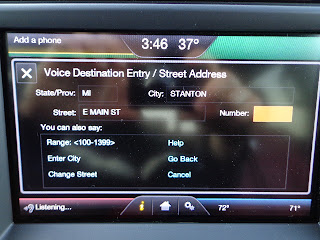 |
| Voice Destination Entry |
When using voice to enter a destination, the screen can show what information the system has already captured, what is left to input and a quick guide for the voice commands available. As always, you are prompted along the way to provide all of the information necessary to set a destination.
Improved voice recognition for the one-shot destination entry searches for the city first, and then the street within the city, to improve accuracy and time to locate your destination.
New Preferred Route Settings
 |
| Preferred Route Settings |
While you still have route choices for Fastest, Shortest or Eco Route, you now have the ability to save your preferred choice.
New Traffic Alert Notification Settings
 |
| Traffic Alert Notification Settings |
If you live in notoriously high traffic areas and don't want to receive continuous alerts, you can now turn notifications off.
New SD Card Maps
 |
| New SD Card Maps |
All Navigation System enhancements require the use of the latest A4 SD Card be used.





















